Game Log
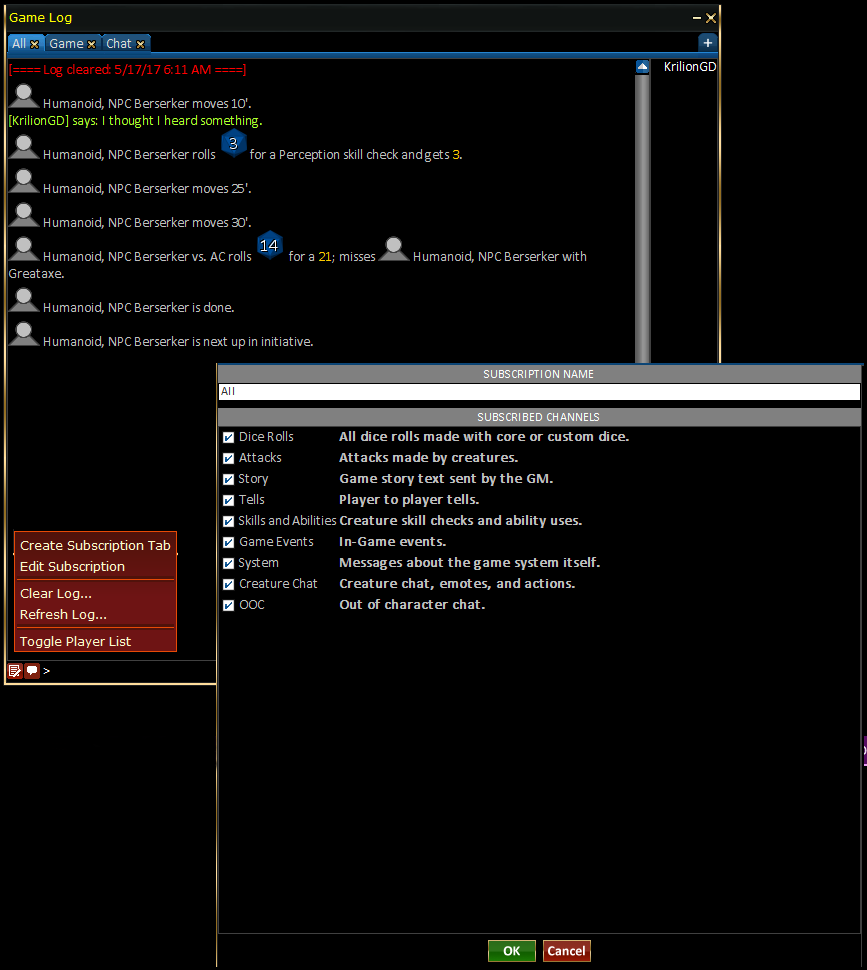
Game Log Example
- Channels:
- All: defaults to showing all log items and is the main channel used most of the time.
- Game: defaults to showing mechanics results from the current session.
- Chat: defaults to showing Tells and OOC dialog.
- +: Opens the create new channel dialog.
- Show Context Menu: Opens the context menu dialog.
- Create Subscription Tab: Same as + button, opens the create new channel dialog.
- Edit Subscription: Opens the current channel subscription configuration allowing you to rename and toggle several output options for the current channel.
- Clear Log: Clears the game log for the current channel.
- Refresh Log: Reloads the game log for the current channel.
- Toggle Player List: Toggle the far right channel participants column on or off.
- Participants List: This column lists the connected people in the channel.
- Text Input Field: Allows typing text into the current channel or performing commands such /roll 1d4+1. Please see Common Tasks/Shortcut Keys for a list of text commands, or type /? in the text input box.