Menu & GUI Buttons
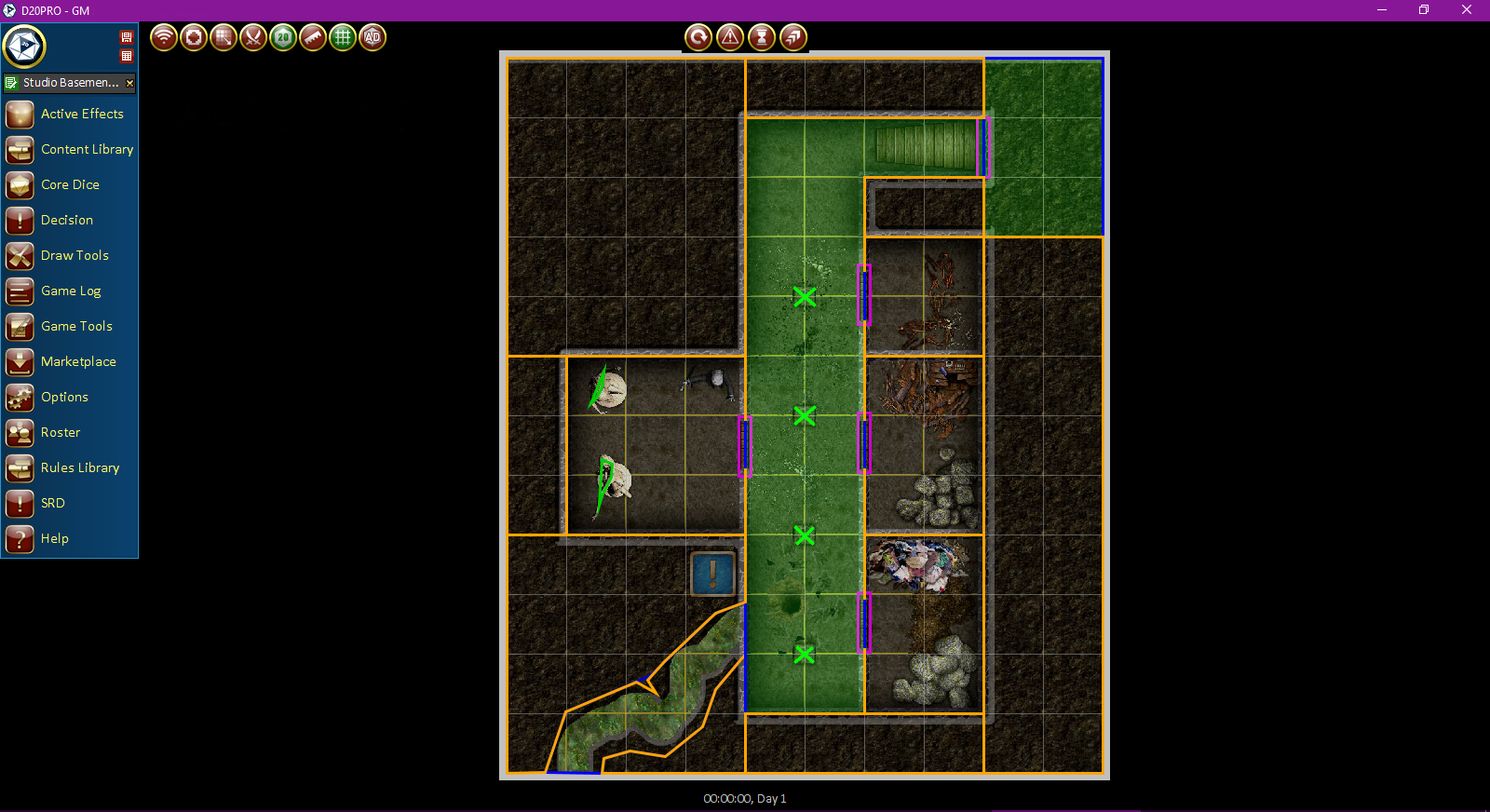
Menu & GUI Buttons
Main Menu
 This opens a side menu that allows for changing open maps and opening other D20PRO dialogs such as the Game Log, Core Dice and other tools.
This opens a side menu that allows for changing open maps and opening other D20PRO dialogs such as the Game Log, Core Dice and other tools.
Maps Listed Here
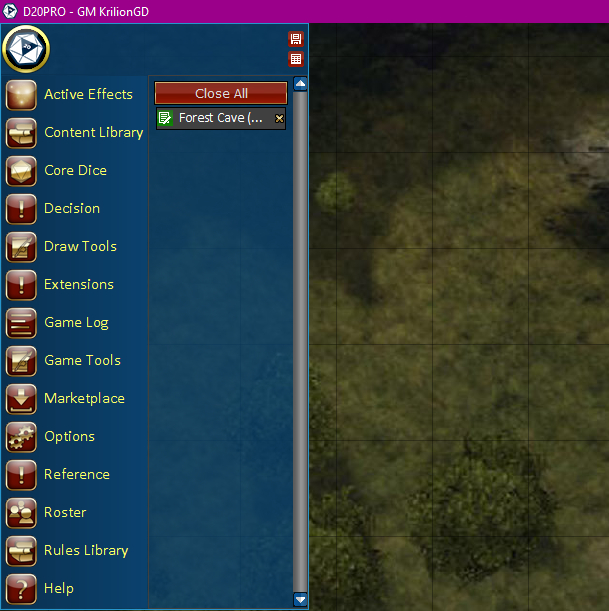
Main Menu: Maps
Just under the main D20PRO log are any open maps; the current map will be shown highlighted in green. Switching to one of the other maps is as easy as clicking on the map name. The current active map is shown with a green icon; others are shown with a Orange icon.
X -- Maps may also be be closed by clicking the 'X' next to their name.
Save Map Button -- Allows for saving the currently open maps state.
Map Properties Button -- Allows for changing some of the basic map properties such as Grid color, background/mat color, or adjusting the map grid size. Please see Map Template Button for more details.
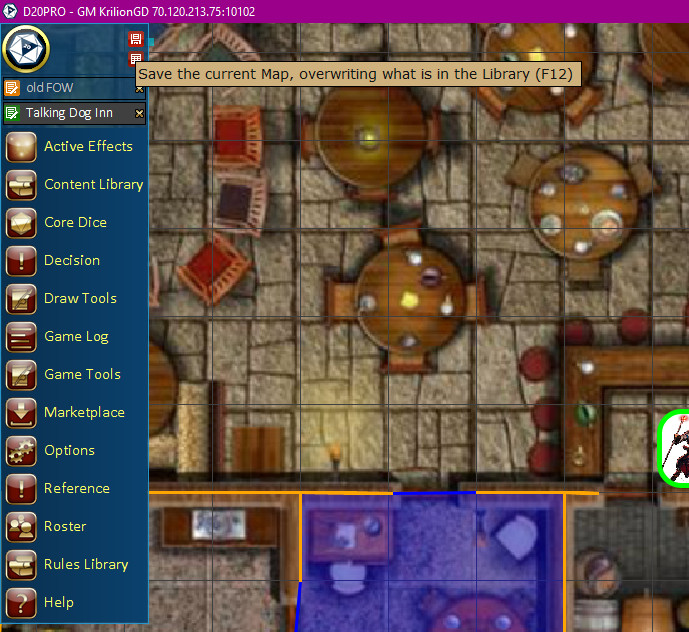
Main Menu: Save Map Button
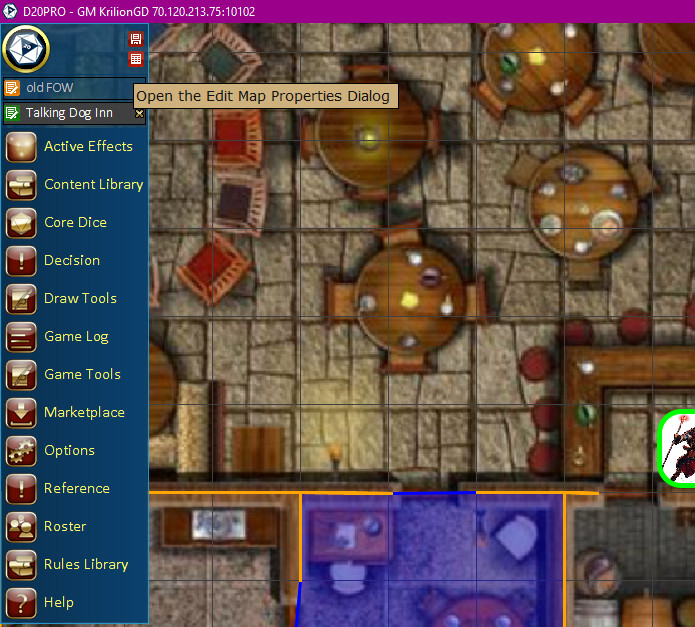
Main Menu: Map Properties Button
Active Effects
 Active Effect allows you to see and manage Effects that are currently in play. You can delete/remove an effect from here. You can remove/delete all active effects from here as well. Please see GM Guide/Active Effects for details.
Active Effect allows you to see and manage Effects that are currently in play. You can delete/remove an effect from here. You can remove/delete all active effects from here as well. Please see GM Guide/Active Effects for details.
Content Library
 The Content Library manages, stores and accesses Maps, Creatures, Items, and Handouts. Please see GMGuide/Content Library for details.
The Content Library manages, stores and accesses Maps, Creatures, Items, and Handouts. Please see GMGuide/Content Library for details.
 Maps -- Map creation and manipulation.
Maps -- Map creation and manipulation. Creatures -- Creature creation and manipulation.
Creatures -- Creature creation and manipulation. Items -- Item creation and manipulation.
Items -- Item creation and manipulation. Handouts -- Handout creation and manipulation.
Handouts -- Handout creation and manipulation.
Core Dice
 Core Dice Window. The Core Dice window has one of each type of die you would typically use during a session and clicking on one of them will roll that die one time and the result will be sent to the Game Log. Please see Common Tasks/Core Dice for details on Core Dice.
Core Dice Window. The Core Dice window has one of each type of die you would typically use during a session and clicking on one of them will roll that die one time and the result will be sent to the Game Log. Please see Common Tasks/Core Dice for details on Core Dice.
Decision
 The decision window allows you to see any unresolved actions that require your attention as GM/DM. You can approve or disapprove of them from this window. Please see GM Guide/Decision Window for details.
The decision window allows you to see any unresolved actions that require your attention as GM/DM. You can approve or disapprove of them from this window. Please see GM Guide/Decision Window for details.
Draw Tools
 This opens a set of tools for managing, placing and working with art assets on maps as well as manipulating Fog of War (FoW). Please see GM Guide/Draw Tools for details.
This opens a set of tools for managing, placing and working with art assets on maps as well as manipulating Fog of War (FoW). Please see GM Guide/Draw Tools for details.
 Fog of war -- FoW, Lighting & Shadowcasting.
Fog of war -- FoW, Lighting & Shadowcasting.  Manage Tiles -- Manipulate Floor tiles & images.
Manage Tiles -- Manipulate Floor tiles & images. Draw Walls & Doors -- Draw and manipulate simple artistic walls and doors.
Draw Walls & Doors -- Draw and manipulate simple artistic walls and doors. Paint Images -- Use images and other artwork as tiles for use on maps.
Paint Images -- Use images and other artwork as tiles for use on maps. Paint Colors -- Basic color swatch painting.
Paint Colors -- Basic color swatch painting.
Extensions
 This opens the Extensions panel. The extensions panel allows you to manage web accessible resources that can be opened within D20PRO. Please see GM Guide/Extensions for details.
This opens the Extensions panel. The extensions panel allows you to manage web accessible resources that can be opened within D20PRO. Please see GM Guide/Extensions for details.
Game Log
 The game log is the main chat window for the game as well as the location of logged events such as dice rolls and spells cast. There are numerous operations here that can be done as well, such as private messages to players or scene/area descripitive texts outpput to the players. Please see the Common Tasks/Game Log for details on the Game Log.
The game log is the main chat window for the game as well as the location of logged events such as dice rolls and spells cast. There are numerous operations here that can be done as well, such as private messages to players or scene/area descripitive texts outpput to the players. Please see the Common Tasks/Game Log for details on the Game Log.
Game Tools
 This opens some useful tool such as templates and other useful things (Fog of War, Templates, Map Markers, Boxed Text, Triggers) for both players and GMs. Please see the GM Guide/Game Tools for details on Game Tools.
This opens some useful tool such as templates and other useful things (Fog of War, Templates, Map Markers, Boxed Text, Triggers) for both players and GMs. Please see the GM Guide/Game Tools for details on Game Tools.
 Game Templates -- Place templates on the maps for Spells, Effects or Area of Effect items.
Game Templates -- Place templates on the maps for Spells, Effects or Area of Effect items. Map Markers -- Place map markers and notes.
Map Markers -- Place map markers and notes. Boxed Text -- Output preformatted text to the game log.
Boxed Text -- Output preformatted text to the game log. Triggers -- Create and manage triggers.
Triggers -- Create and manage triggers.
Marketplace
 Launches the marketplace, where you can download assets for your games, such as Adventures, Tiles, Tokens or System Rules sets. Please see the Common Tasks/Marketplace for details on the Marketplace.
Launches the marketplace, where you can download assets for your games, such as Adventures, Tiles, Tokens or System Rules sets. Please see the Common Tasks/Marketplace for details on the Marketplace.
Options
 Opens the D20PRO options dialog. There are numerous setting here from memory tweaks to adjusting how some aspects of the software operates. There are also game system controls for the GM to adjust some aspects of game play. Likewise, there is also information about the current build of the software, version number and development team. Please see the Common Tasks/App Options for details on the Marketplace.
Opens the D20PRO options dialog. There are numerous setting here from memory tweaks to adjusting how some aspects of the software operates. There are also game system controls for the GM to adjust some aspects of game play. Likewise, there is also information about the current build of the software, version number and development team. Please see the Common Tasks/App Options for details on the Marketplace.
Reference
 Launches the in app reference browser. Please see Common Tasks/Reference for details on the Reference button.
Launches the in app reference browser. Please see Common Tasks/Reference for details on the Reference button.
Roster
 The roster shows characters and monsters in play both on the current map and on others. It also handles the initiative order when in combat. It tracks whose turn it is as well as rounds during combat. Please see the Common Tasks/Roster for details on the Game Roster.
The roster shows characters and monsters in play both on the current map and on others. It also handles the initiative order when in combat. It tracks whose turn it is as well as rounds during combat. Please see the Common Tasks/Roster for details on the Game Roster.
Rules Library
 Opens the Rules Library for working with the current system rules set, features and other mechanics in D20PRO. Please see the GMGuide/Rules Library for details on the Rules Library.
Opens the Rules Library for working with the current system rules set, features and other mechanics in D20PRO. Please see the GMGuide/Rules Library for details on the Rules Library.
 Feature Library -- The feature library contains the mechanics aspects of doing things, from spells to effects.
Feature Library -- The feature library contains the mechanics aspects of doing things, from spells to effects. Spell Library -- The Spell Library holds Spells for use with classes and items.
Spell Library -- The Spell Library holds Spells for use with classes and items. Template Library -- The template library holds templates that are used in conjunction with features to manage mechanics of abilities and effects.
Template Library -- The template library holds templates that are used in conjunction with features to manage mechanics of abilities and effects. Traits Library -- Contains traits that are used for flavor text, mechanics and other information concerning characters and items.
Traits Library -- Contains traits that are used for flavor text, mechanics and other information concerning characters and items. Class Library -- Manages Classes frameworks for characters and creatures.
Class Library -- Manages Classes frameworks for characters and creatures. Script Library -- Manages scripts used in Features.
Script Library -- Manages scripts used in Features. Item Library -- Manages items used on tokens.
Item Library -- Manages items used on tokens.
SRD
 Launches the SRD for refrence while in game. This is the SRD you chose when you started the application.
Launches the SRD for refrence while in game. This is the SRD you chose when you started the application.
Help
 The help button launches this Documentation site (this website) for finding help with D20PRO. If you cannot find the answer to your question here, we have lots of ways for you to contact us or ask the community for assistance. Please see the Welcome page for a full list of contact methods.
The help button launches this Documentation site (this website) for finding help with D20PRO. If you cannot find the answer to your question here, we have lots of ways for you to contact us or ask the community for assistance. Please see the Welcome page for a full list of contact methods.
Top Left Buttons
Rebroadcast (F5)
 Rebroadcast the current game session state to the players.
Rebroadcast the current game session state to the players.
Fog Of War (F6)
 Toggles FOW mode to allow for Showing and Hiding FOW regions or masked areas. Please see GM Guide->Fog Of War for details on this.
Toggles FOW mode to allow for Showing and Hiding FOW regions or masked areas. Please see GM Guide->Fog Of War for details on this.
Manage Tiles (F7)
 Toggles the Tiles (map edit) tools for adjusting tiles on the game map. Please see GM Guide->Draw Tools for details on this.
Toggles the Tiles (map edit) tools for adjusting tiles on the game map. Please see GM Guide->Draw Tools for details on this.
Combat or Free Mode (Alt+F)
 Enters, exits or allows for the reordering of Intiative combat mode. Please see GM Guide->Combat Mode for details on this.
Enters, exits or allows for the reordering of Intiative combat mode. Please see GM Guide->Combat Mode for details on this.
GM Dice Rolls (Alt+/)
 Shows or Hides the GM dice rolls from the players in the game log.
Shows or Hides the GM dice rolls from the players in the game log.
Pause Updates
 Pauses or Resumes GM updates to player clients. Sending of data to the client is paused or resumed.
Pauses or Resumes GM updates to player clients. Sending of data to the client is paused or resumed.
Ruler (Alt+R)
 Toggles the ruler tool for measuring distance on the map grid. Please see Common Tasks/Ruler for details on the Ruler.
Toggles the ruler tool for measuring distance on the map grid. Please see Common Tasks/Ruler for details on the Ruler.
Grid Mode (Alt+G)
 Toggles the map grid on or off.
Toggles the map grid on or off.
Ping Mode
 Turns On/Off Ping mode for doing multiple Ping actions.
Turns On/Off Ping mode for doing multiple Ping actions.
Advantage/Disadvantage
 Turns on Advantage or Disadvange dice rolling.
Turns on Advantage or Disadvange dice rolling.
 Advantage on.
Advantage on. Disadvantage on.
Disadvantage on.
Center Top Buttons
Token End Turn (Spacebar)
 Ends the currently active tokens turn in combat mode.
Ends the currently active tokens turn in combat mode.
Token Ready
 Performs a Ready state for the currently active token on combat mode and moves to the next token in order.
Performs a Ready state for the currently active token on combat mode and moves to the next token in order.
Token Delay
 Set the token to a delay state for the currently active token in the combat order and moves to the next token.
Set the token to a delay state for the currently active token in the combat order and moves to the next token.
Token Charge
 Performs a Charge action on the currently active token in the combat order.
Performs a Charge action on the currently active token in the combat order.