Starting the Program
D20PRO Launcher
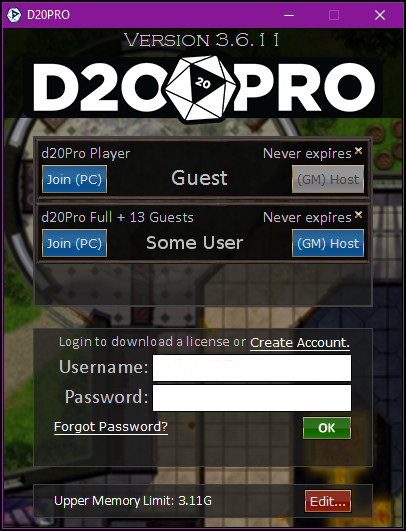
Game Launcher
The launcher has several options for working with D20PRO (connect as a player, hosting a game, managing your account).
Create Account
Create Account opens a dialog and allows you to create your D20PRO account. This is used for managing your license and Marketplace purchases.
Forgotten Password
If you have forgotten your password, you can verify your account and reset your password here.
Memory Allocation
On the bottom of the launcher is a button for Upper Memory Limit, which shows the current allotment. It is suggested to use 1/2 your total RAM or less. 2g to 4g should suit most common users. You will need to close and relaunch D20PRO for this to take effect.
Host and Client parity
It's a good idea to inform your players and if at all possible have them allocate the same amount of Ram to their client as you do to your host session. This will help prevent buffering problems and ensure everyone sees the same thing.
Lock Symbol

Lock Symbol
The lock symbol is typically a result of the program not having enough RAM to load the assets and thus it uses a lock symbol as a placeholder. It is rare, but it can also be a case of trying to use encrypted/copywrite assets on a map.
Licenses
Licenses allow you to host games or join a game as a player. Please see Licenses for more information on this subject.
Guest

Guest Account
Join (PC) - Using the guest account is a free license; the GM will need a purchased Guest Seat for you to join the session.
(GM) Host - Allows you to host a game a game session for players to join, is only availible during your Trial evaluation.
UserName

User Account
Join(PC) - Allows you to connect to a host. The host does not have to have an associated guest seat and your connection does not count against the Hosts number of seats.
(GM) Host - Allows you to host a game session for players to join.
High DPI Scaling
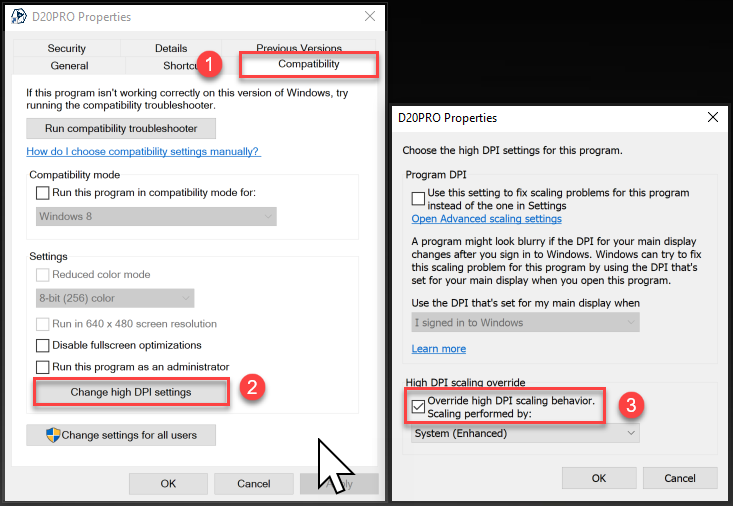
High DPI Scaling
- Find d20pro.exe, java.exe and/or javaw.exe depending on how you start D20PRO
- The latter is likely found in C:\(d20pro install dir)\jre\bin.
- Right click on it and select -> Properties
- Go to Compatibility tab
- Check Override high DPI scaling behavior.
- Choose System for Scaling performed by:
- Click OK
- Launch your java app and tada!
Shell Script
When using the shell script, you will want to adjust the RAM allocation. It is suggested to use 1/2 your total RAM or less. 2g to 4g should suit most common users.
You do this by uncommenting and setting the XMX perameter.
## This file must be located in the main d20Pro installation directory.
#
## Default values
# XMX=1g
#
so to set it as 4gig it becomes
## This file must be located in the main d20Pro installation directory.
#
## Default values
XMX=4g
#
Batch FIle
When using the batch file, you will want to adjust the RAM allocation. It is suggested to use 1/2 your total RAM or less. 2g to 4g should suit most common users.
You do this by uncommenting and setting the XMX perameter.
@echo off
REM To change the amount of memory allocated to d20Pro, modify the -Xmx argument.
REM The default is -Xmx2048m and allocates 2048 megabytes of heap.
REM If you are running out of memory, try to up to -Xmx1014 to get 1 gigabyte.
REM On 32bit operating systems the maximum will vary. If d20Pro fails to start then
REM you should lower the value until d20Pro starts.
start .\jre\bin\javaw.exe -Xmx2048m -Dsun.java2d.ddoffscreen=false -Dsun.java2d.noddraw
-Dsun.java2d.d3d=false -jar d20Pro.jar
so to set it as 4gig it becomes
@echo off
REM To change the amount of memory allocated to d20Pro, modify the -Xmx argument.
REM The default is -Xmx2048m and allocates 2048 megabytes of heap.
REM If you are running out of memory, try to up to -Xmx1014 to get 1 gigabyte.
REM On 32bit operating systems the maximum will vary. If d20Pro fails to start then
REM you should lower the value until d20Pro starts.
start .\jre\bin\javaw.exe -Xmx4g -Dsun.java2d.ddoffscreen=false -Dsun.java2d.noddraw
-Dsun.java2d.d3d=false -jar d20Pro.jar