Options
The options menu offers several useful options for setting how D20PRO runs and operates. The four main tabs are General, Rules, GM and About.
General
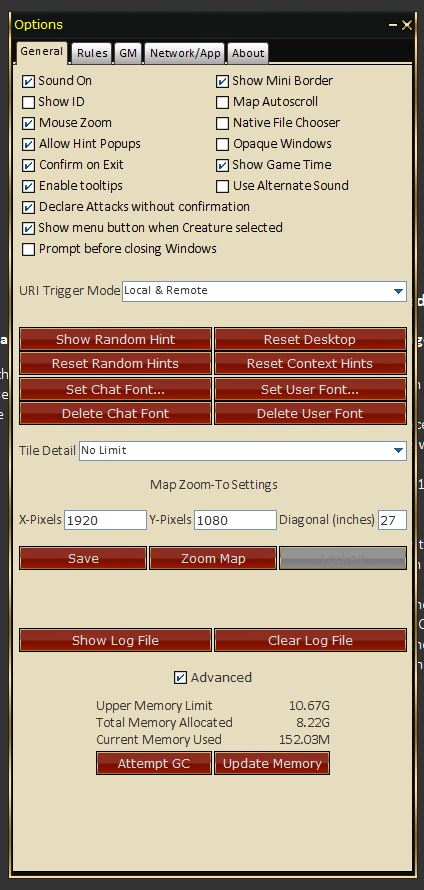
Options: General tab
- Sound On: Toggles sound on or off.
- Show ID: Show the token ID# in large text.
- Mouse Zoom: Toggles if the map should zoom in/out via Mouse Wheel.
- Allow Hint Popups: Toggle hints on/off.
- Confirm On Exit: Prompts for confirmation on application close.
- Enable Tooltips: Toggle Mouse Over text on tools and dialogs.
- Declare Attacks without Confirmation: Removes GM Decision/Intervention for Attacks.
- Show menu button when token (creature) selected: Shows the Common Tasks/Right-click Menu button.
- Prompt before closing windows: Prompts for confirmation on window close.
- Show Mini Border: Shows the Border Edge on tokens on the map.
- Map Autoscroll: Toggles autoscroll when mousing to the edge of the screen.
- Native File Chooser: Toggles the OS file selector vs the built in Java file selector.
- Opaque Windows: Solid or transparent windows and panels toggle.
- Show Game Tine: Toggle Game Time display lower middle screen.
- Use Alternate Sound: Uses alternate sound effect set.
- URI Trigger: Alters URI trigger behaviors (Local/Remote).
- Show Random Hint: Displays a random hint.
- Reset Desktop: Reset the desktop display (App only) for panel positions to defaults.
- Reset Random Hints: Re-initializes and turns on the random hint system.
- Reset Context Hints: Re-initializes and turns on the Context hint system.
- Set Chat or User Font: Allows for setting a font file (custom other language) for the chat system.
- Delete Chat or User Font: Allows for removing a font file (custom other language) for the chat system.
- Tile Detail: Allows for limiting or not; tile or image sizes to conserve RAM/Memory.
- Map Zoom to Settings: Monitor scaling to physical grid. Use F8 key.
- X-Pixels: X Pixels (X resolution)
- Y-Pixels: Y Pixels (Y resolution)
- Diagnal Inches: Diagnol Size of monitor.
- Show Log File: Opens the App log file in your OS default txt file viewer.
- Advanced Check Box: Displays some Memory information and tools.
- Attempt GC (Garbage collection): Attempt to clean memory.
- Update Memory: Updates Memory information display.
Rules
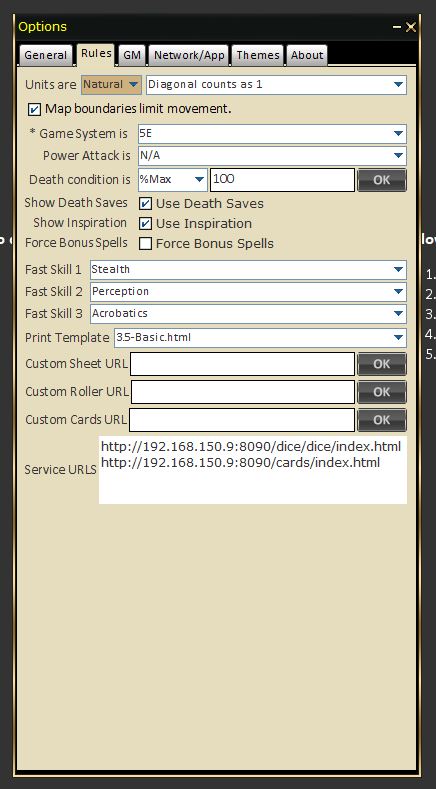
Options: Rules tab
- Units are Diagonal counts as = This is set in the Judge's/GM's Option Window. Note that the diagonal count will determine the templates size.
- Map Boundaries Limit Movement This check box prevents players from moving tokens outside the defined map area.
- Power Attack is __ = This is set in the Judge's/GM's Option Window. This will determine what penalty will apply to the attack roll and what bonus will apply to the damage when Power Attack is selected.
- Death Condition is __ = Select one: -Value, -Ability, -%Max
- Fast Skill 1 = This is individually set per player, set this to what skill your character uses the most.
- Fast Skill 2 = This is individually set per player, set this to what skill your character uses the second to most.
- Fast Skill 3 = This is individually set per player, set this to what skill your character uses the third to most.
- Print Template = This is the template used when pressing the "Print" option from the View Creature General Tab.
- Custom Sheet URL = Custom Character sheet URL.
- Custom Roller URL = Custom Dice Roller URL.
- Custom Cards URL = Custom Cards URL.
- Service URLs = URLs for internal Services.
GM
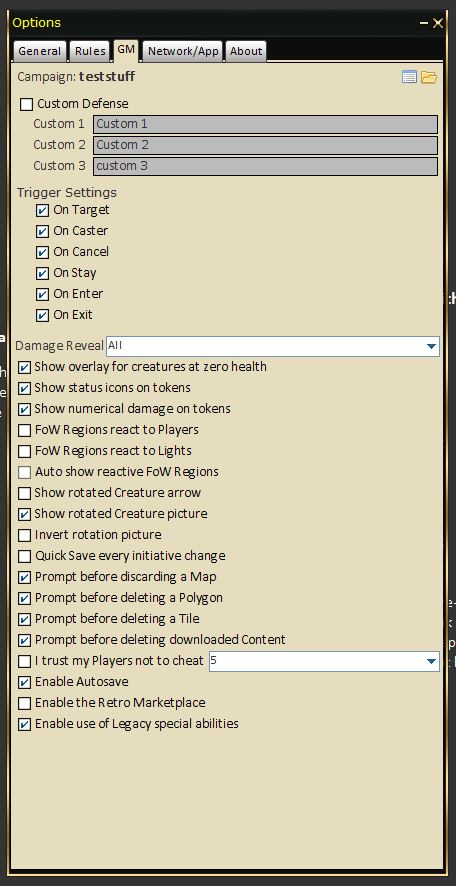
Options: GM tab
- Custom Defense = Toggle custom defined defenses on/off.
- Custom Defense 1 = Name of custom defense.
- Custom Defense 2 = Name of custom defense.
- Custom Defense 3 = Name of custom defense.
- Trigger Settings = toggles active trigger conditions.
- On Target
- On Caster
- On Cancel
- On Stay
- On Enter
- On Exit
- Show overlay for creature at zero health overlay = Toggles death image overlay.
- Show status icons on creatures = Toggles status icons on creatures.
- Show numerical damage on creatures = Toggles large numbers showing damage amount on creatures.
- FoW Regions react to Players = When a player moves into a region currently covered by Fog of War, a prompt will display on the Judge's/GM's screen asking to approve revealing the map under the Fog of War Region the Player moved into.
- Auto show reactive FoW Regions = Automatically approves revealing Fog of War Regions where Players have moved to.
- Show rotated Creature Arrow = Displays an arrow to indicate figure facing.
- Show rotated Creature picture = Rotates the image to indicate figure facing (for top-down images)
- Invert Rotation Picture = Inverts the picture's rotation.
- Quick Save every initiative change = Saves the game state at every initiative change.
- Prompt before discarding a Map = Prompts user if they wish to save or discard a map when closing a map.
- Prompt before deleting a Polygon = Pressing Delete when managing Fog of War Polygons will prompt a window confirming the delete.
- Prompt before deleting a Tile = Pressing Delete when managing Tiles will prompt a window confirming the delete.
- Prompt before deleting downloaded Content = Prompts user if they wish to delete the downloaded compressed data after installing the content into d20Pro.
- I trust my Players not to cheat __ = Attacks resolve automatically and damage or miss will be displayed on the game log without Judge/GM intervention. The number is the seconds before auto-approve takes place.
- Enable Autosave = Autosaves every 5 minutes. You can disable this feature inside the Options > Judge Window. Simply make sure "Enable Autosave" is checked.
- Enable Legacy Abilities = Toggles the systems use of Legacy Abilities.
Network/App
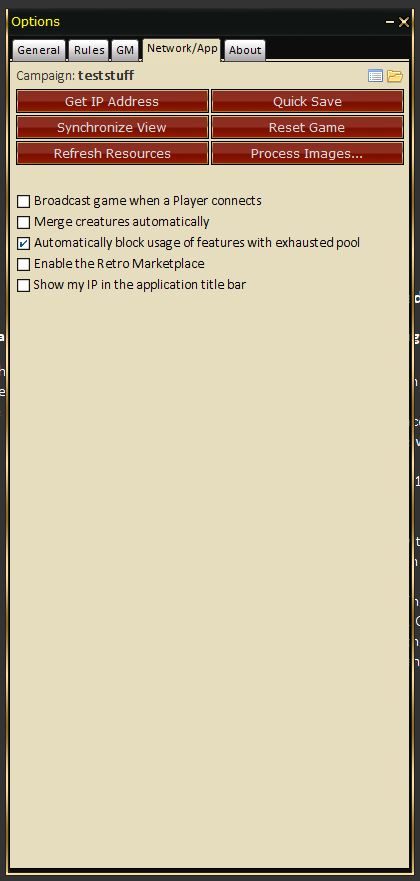
Options: Network/App tab
- Get IP Address = Will display the Public and Private IP address of your computer.
- Synchronize View = Will duplicate the map view of the Judge to all connected Players.
- Refresh Resources = Reloads images from the image directory.
- Quick Save = Saves the state of the game.
- Reset Game = Closes all open maps and deletes all creatures from Limbo.
- Process Images = Allows you to adjust an image if you know the exact specifications on the offset and reduce or enlarge dimensions.
- Custom Defense = Allows you to pick three custom defenses. Pathfinder: CMD, CMD FF, SR. D&D 4e: Fort, Ref, Will
- Damage Reveal = All, Team + dead or dying, Player owned and team, Player owned, Judge only, None
- Broadcast game when a Player connects = Will automatically broadcast the game state to the connected player without having to manually approve the broadcast game to player.
- Merge creatures automatically = Allows editing Owned tokens without GM approval, does not prompt decision window.
- Block Exhausted = Automatically block features with exhausted pools.
- Enable Retro Marketplace = Uses classic marketplace UI/Experience.
- Show IP in Title bar = Toggle on/off the display of your IP in the title bar of D20PRO.
Themes
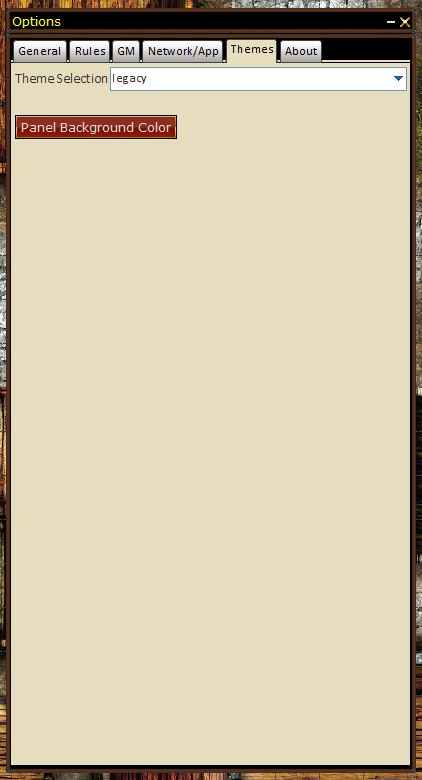
Options: Themes tab
- Theme Selection list.
- Background Panel color selector.
About
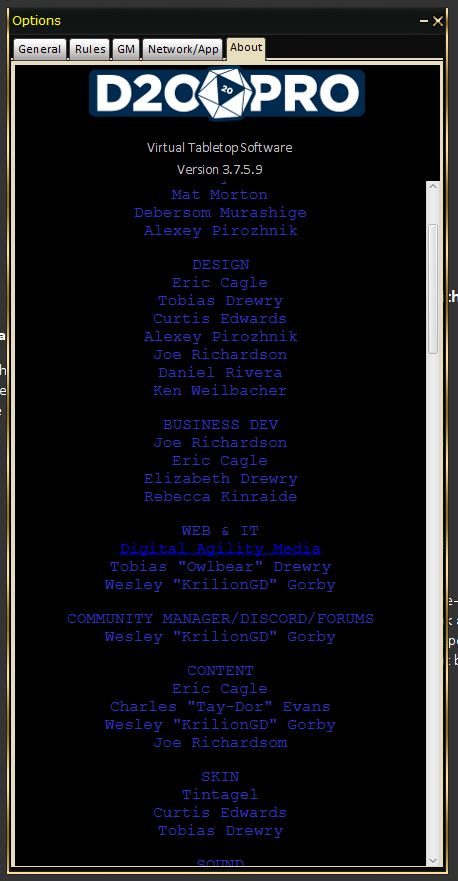
Options: About tab
- Displays the credits about d20Pro. Also shows version information and credits Team & Beta testers.
- We are gamers building things for gamers.
- We thank you for your support.