Combat Mode
Initiative
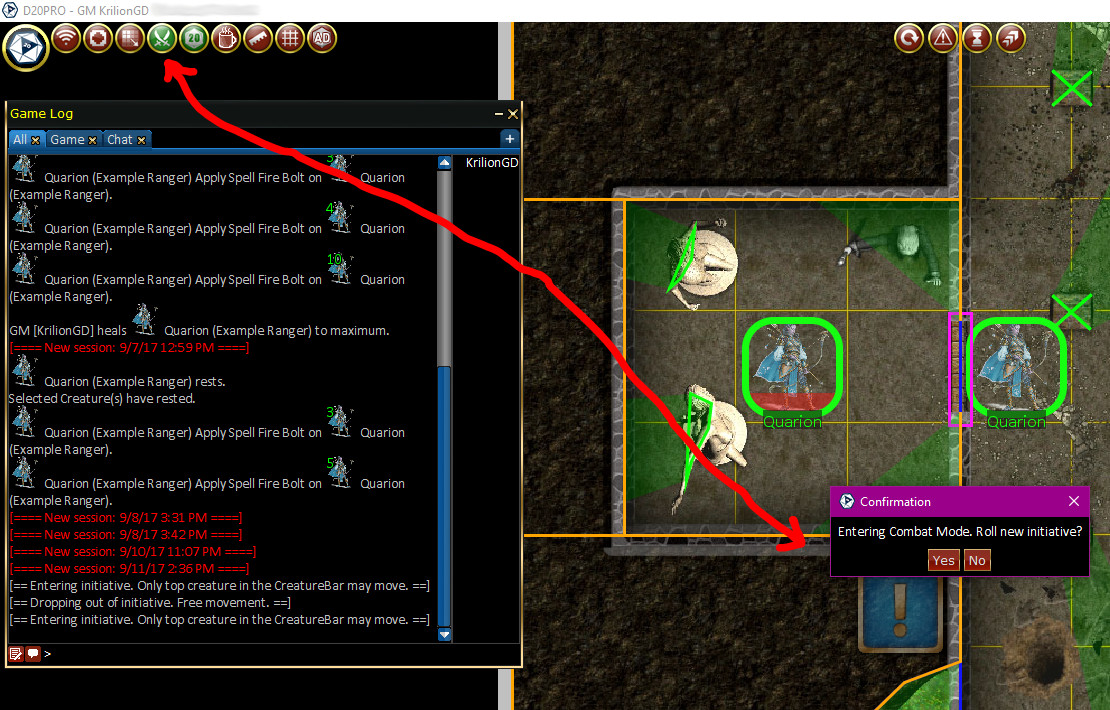
Combat Mode
 You start or end the initiative by pressing the Initiative button. D20PRO will ask if you wish to "Roll new initiative?" If you select "OK" it will roll an initiative for everyone in the Active Roster and report the results. If you select "Cancel" it will keep the previous initiative roll and start the combat.
You start or end the initiative by pressing the Initiative button. D20PRO will ask if you wish to "Roll new initiative?" If you select "OK" it will roll an initiative for everyone in the Active Roster and report the results. If you select "Cancel" it will keep the previous initiative roll and start the combat.
Roll Initiative
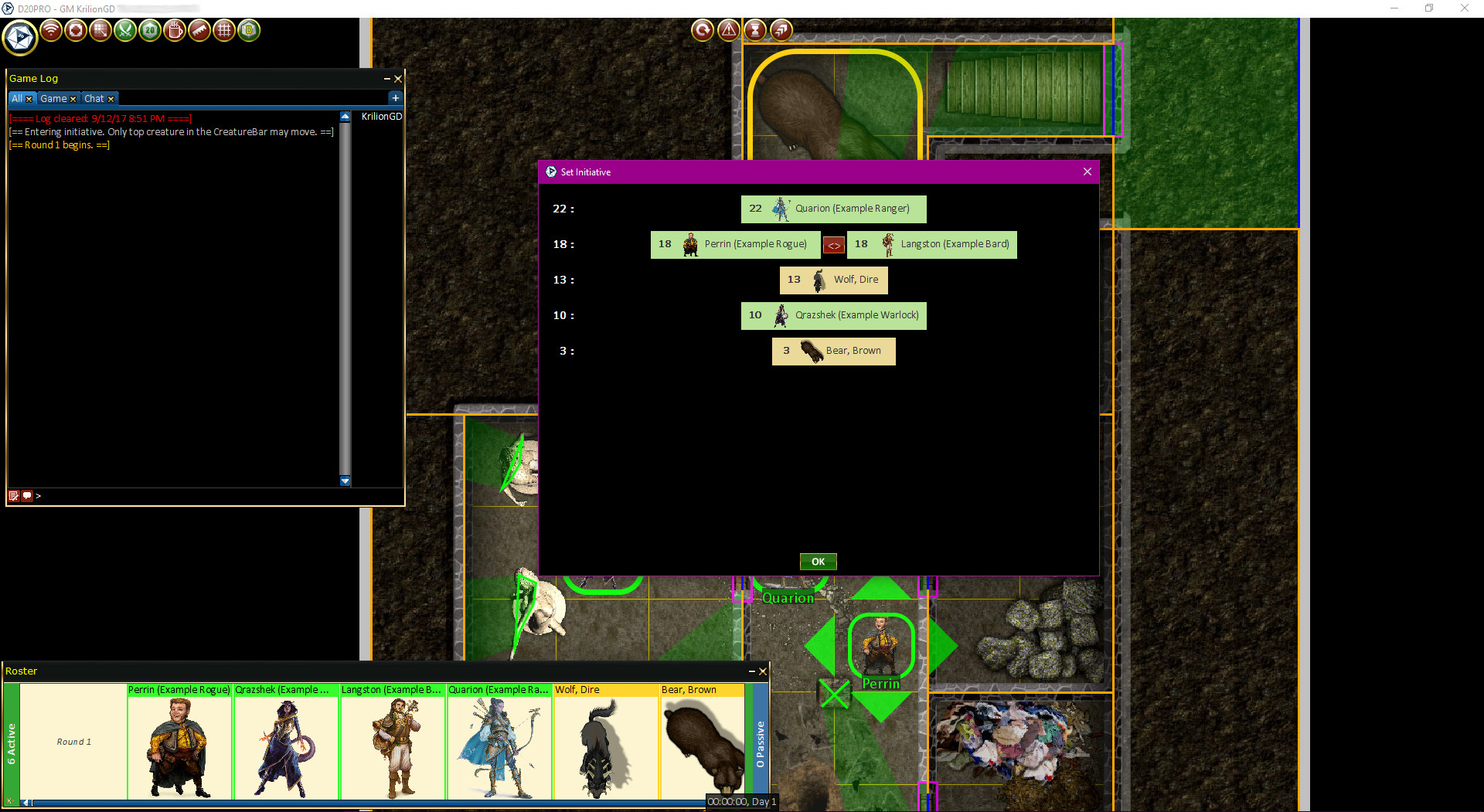
Combat Mode: Initiative Board
The initiative board allows you to adjust position and settle tie dice result resolution. You can over also override a tokens intitiative.
Adjusting Initiative
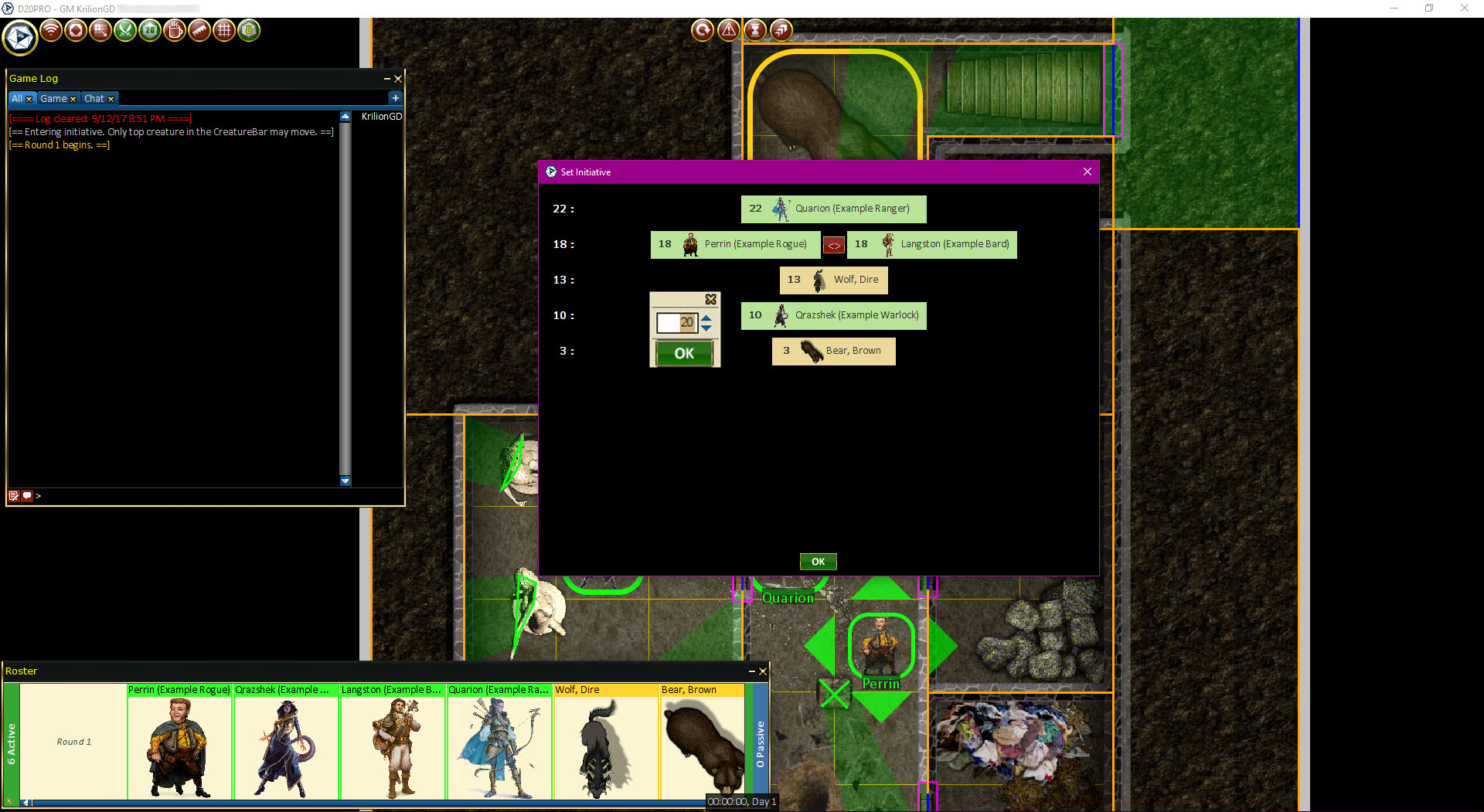
Combat Mode: Score Override
By clicking on the roll result next to the token, the GM can override or adjust the score result if needed.
Initiative ties
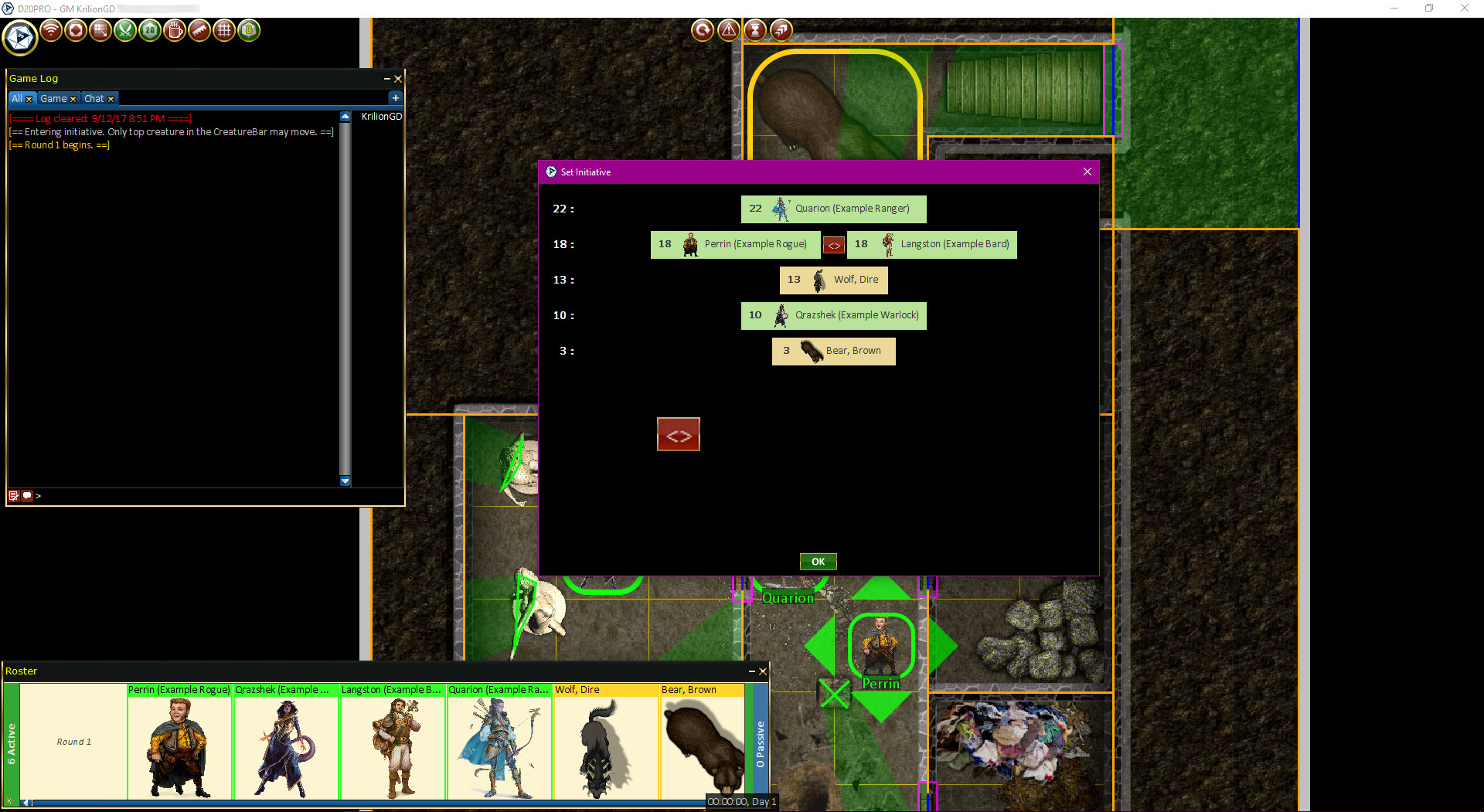
Combat Mode: Ties
By clicking on the <> between two tokens, will shift their position in intitative in the case of a tie resolution.
Ending or Adjusting Initiative
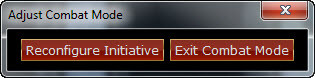
Combat Mode: Adjust or End Initiative
 Hitting the Combat Mode/Initiative (which will be green in color) will prompt you to Adjust initiative or end initiative. IF you Readjust, the original Initiative board will be pulled up for you to make gross changes to the token order.
Hitting the Combat Mode/Initiative (which will be green in color) will prompt you to Adjust initiative or end initiative. IF you Readjust, the original Initiative board will be pulled up for you to make gross changes to the token order.
Go Now
If for any reason, you need to have a token act in intitiative immediately. You can click on that token in the Roster, or out on the board and hit the 'G' shortcut key. This will move them to the current initiative position. When they then end their turn, it will advance to which ever token was next in order of intitiative prior to the acting token being moved. This is handy for Delayed actions and suprise actions.