Character/Token Updating
With the ability for players to update their tokens there are few tips to making this go smoothly.
Please note; Both the Player and the GM can not have the token/character open for editing at the same time. Likewise, once the player submits the token/character to the GM for approval. Please wait just a minute after the GM approves the changes before re-opening the token/character.
Player Edit Token
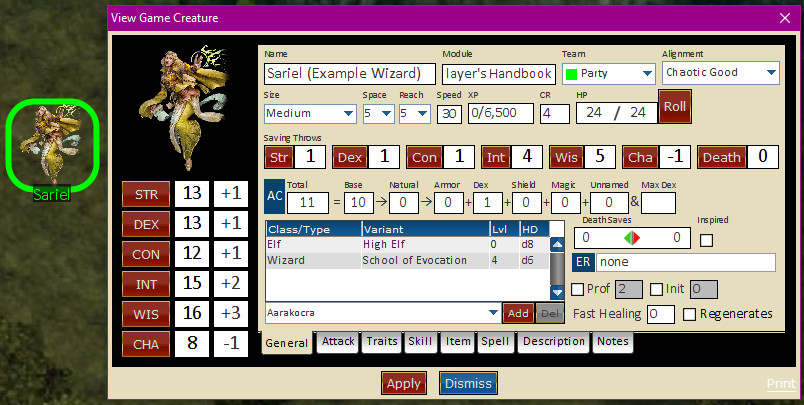
Player Edit Character
- Make the desired changes to your token/character.
- Hit the 'Apply' button to send the changes to the GM.
- Hitting the 'X' in the upper right corner or the 'Dismiss' button, will abort and loose any changes made.
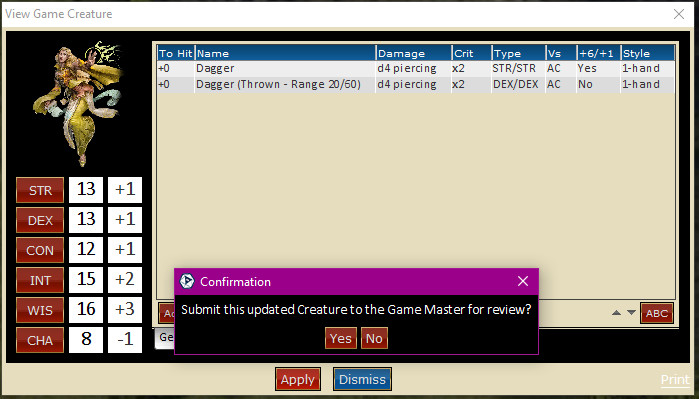
Player Submit to GM
A confirmation dialog will ask for you to ensure you wish to send changes to the GM.
On the GM Side
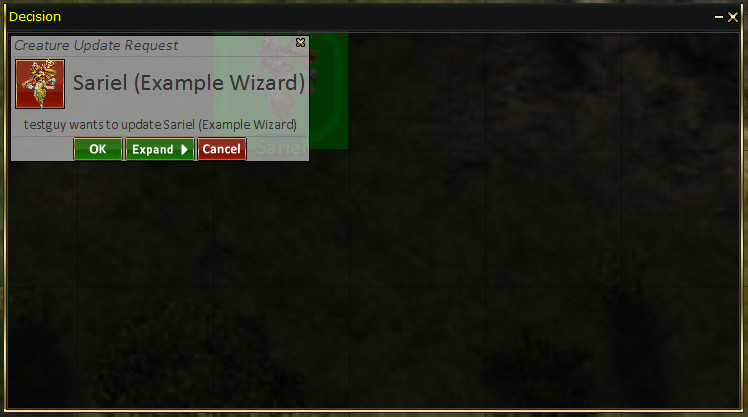
GM Decision: Approve
- OK = Approve changes without preview.
- Expand = Preview changes before approval.
- Cancel = Aborts changes not saved.
- This can be overriden by toggling the Options->GM->"Merge creatures automatically" toggle.
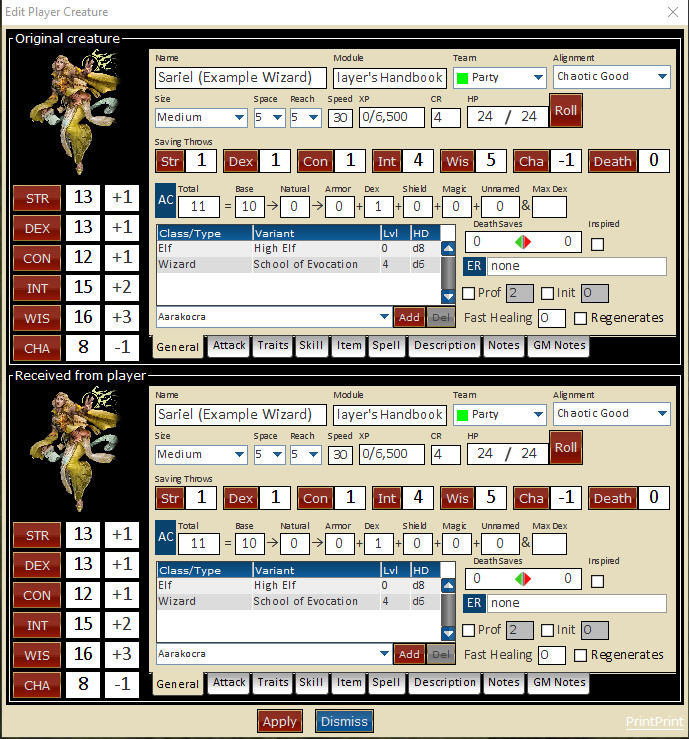
GM Compare Changes
The GM can make changes from here by selecting options on the lower sheet and changing them as needed, if the player made a mistake or the GM needs to change other info.
Auto Merge Edits
If you wish to override GM confirmation dialog on edits, you can toggle the option in Options->GM->Merge Creatures Automatically. This will silently accept player updates to tokens.