FoW: Lights
Lights Menu
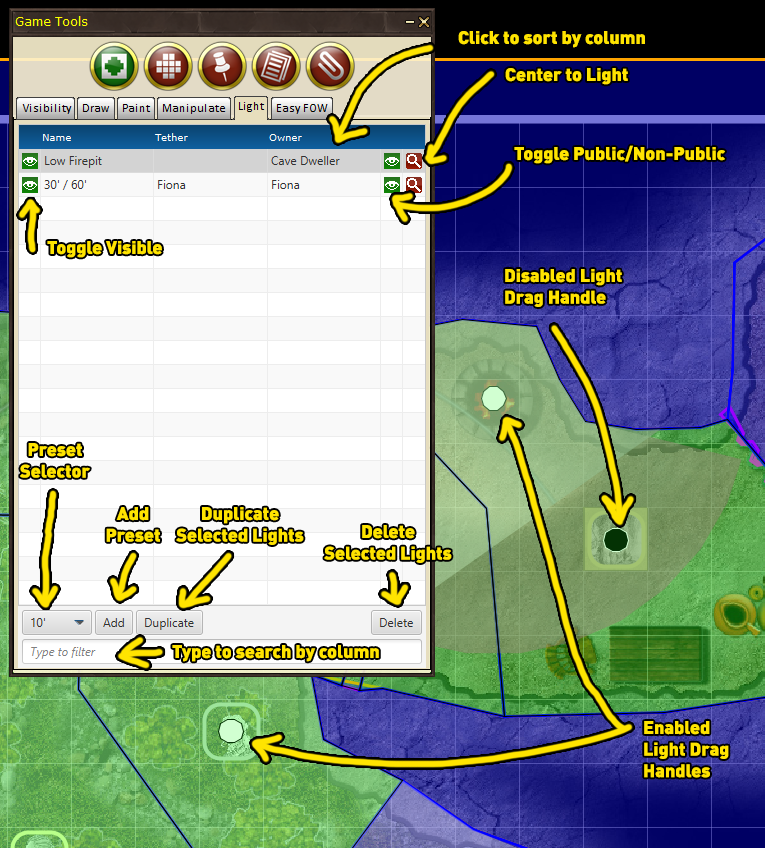
Menu & GUI Buttons
The light menu dialog allows for creating, managing and deleting lights. Lights can be placed on the map or attached to tokens.
- Visibility Toggle: Turns the light On or Off for everyone.
- Public/Private Toggle: Toggles the light Public (everyone can see the light.) or Private (only the light Owner can see it.)
- Map Focus Button: Refocuses the map of the light.
- Size: Selector for light size.
- Add: Creates a new light.
- Duplicate: Duplicates a current light.
- Delete: Deletes a selected light.
- Filter: Filters lights by name.
Light Properties
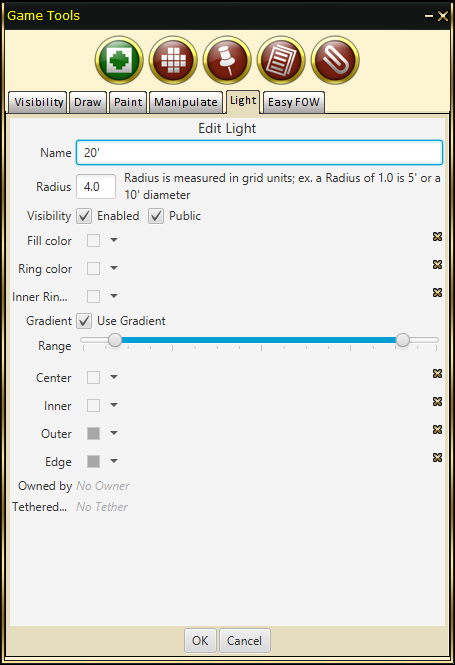
Menu & GUI Buttons
- Name: Sets a name for the light. It's a good idea to name the light something meaningfull IE: Ragnarok's Torch
- Radious: Radious is noted in grid units, a 1.0 equals 5' or a 10' diameter
- Visibility:
- Enabled: Turns the light On or Off for everyone.
- Public: Toggle whether the light is Public or Private (Owner only).
- Fill Color: Color selection for fill.
- Ring Color: Color selection for ring.
- Inner Ring Color: Color selection for inner ring.
- Gradient:
- Range:
- Center: Color selection for gradient color.
- Inner: Color selection for Inner circle color [10]/20.
- Outer: Color selection for Outer circle color 10/[20].
- Edge: Color selection for Edge color.
- Owned By: Set token/character as owner of the light.
- Tethered To: Tether the light to a token/character.
- OK: Accept changes.
- Cancel: Cancel changes.
Adding a Light
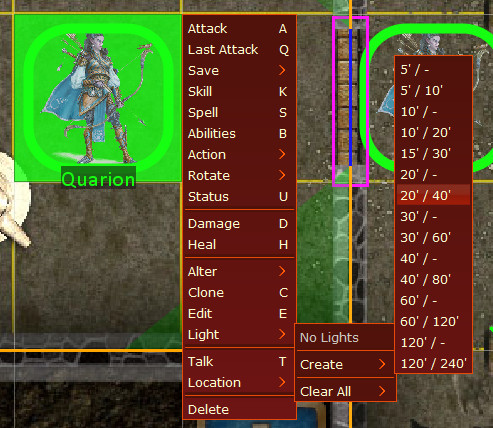
FoW: Light Adding to token
The easiest way to add a light to a token is to use the Right-Click Menu.
- Select the token.
- Right Click on the token.
- Select Light->Create->(Pick Type/Size)
- You can manipulate the light on a token from the Draw Tools->FoW->Lights.