Extensions
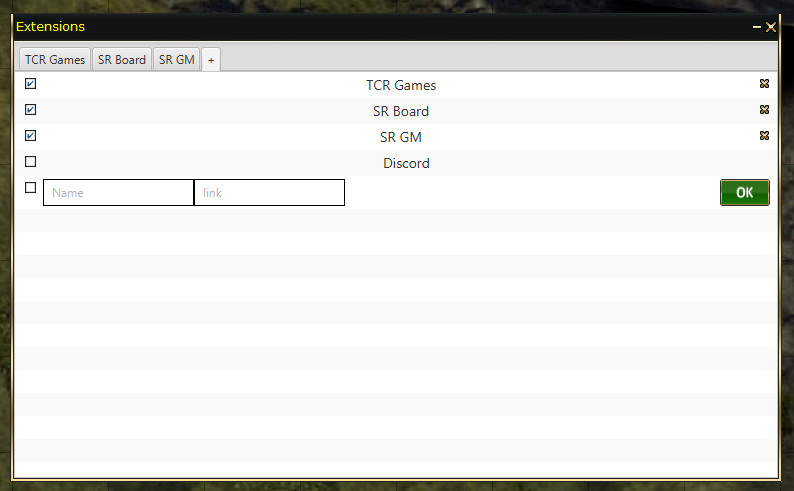
Main Menu: Extensions Panel
The Extensions panel opens a chromium browser within D20PRO and displays assets you define.
- The list of defined extensions opens by default.
- The check mark makes an entry active and opens it via tab across the panel top bar.
- The '+' tab brings your back to the manage extension controls to manage or add items.
- The 'X' in the entry list removes a defined entry.
- The entry diagram is fairly straight forward.
- First Position is the entry Title.
- Second Position is the URL of the entry.
Example
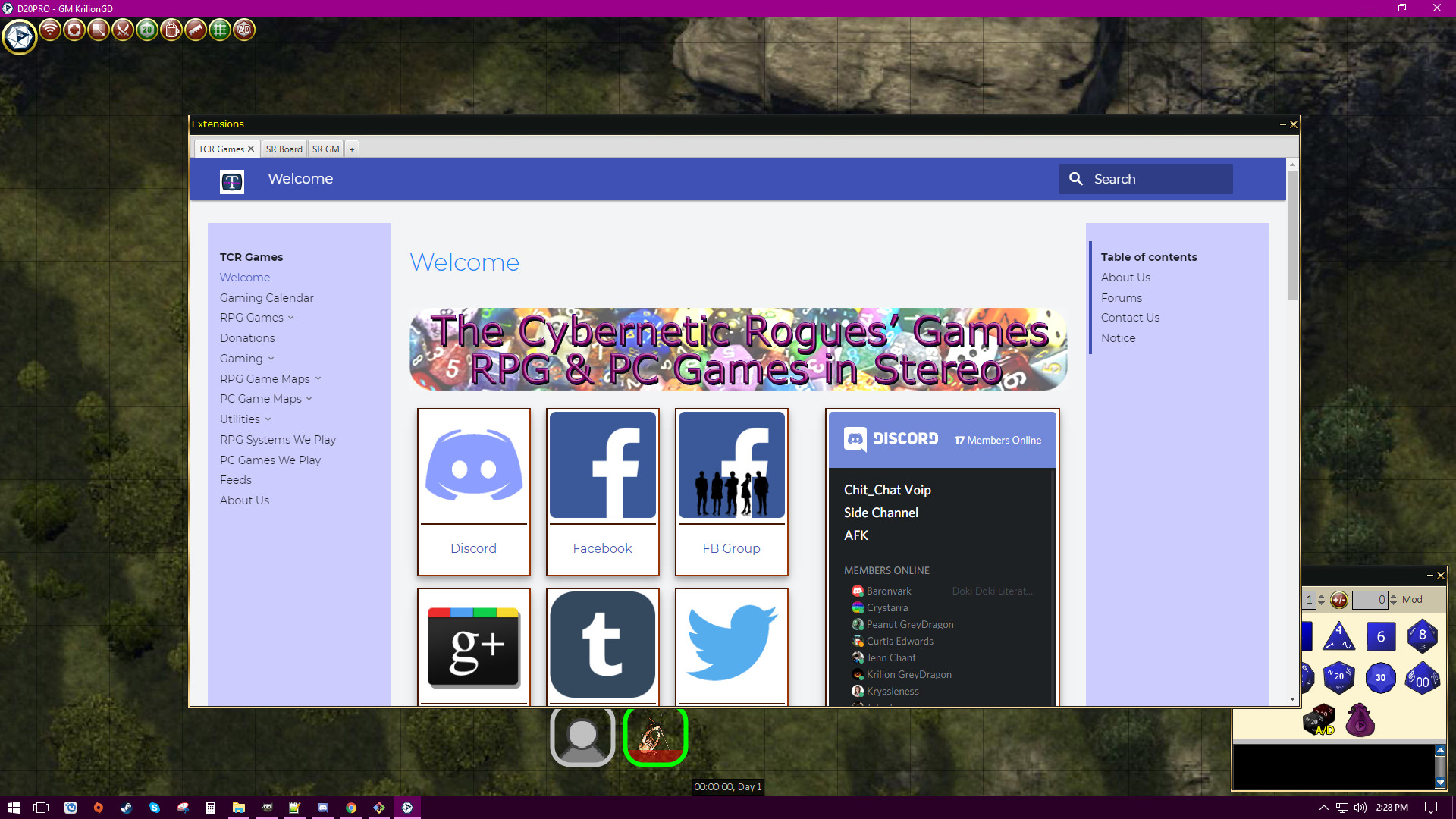
Main Menu: Extensions Panel Example
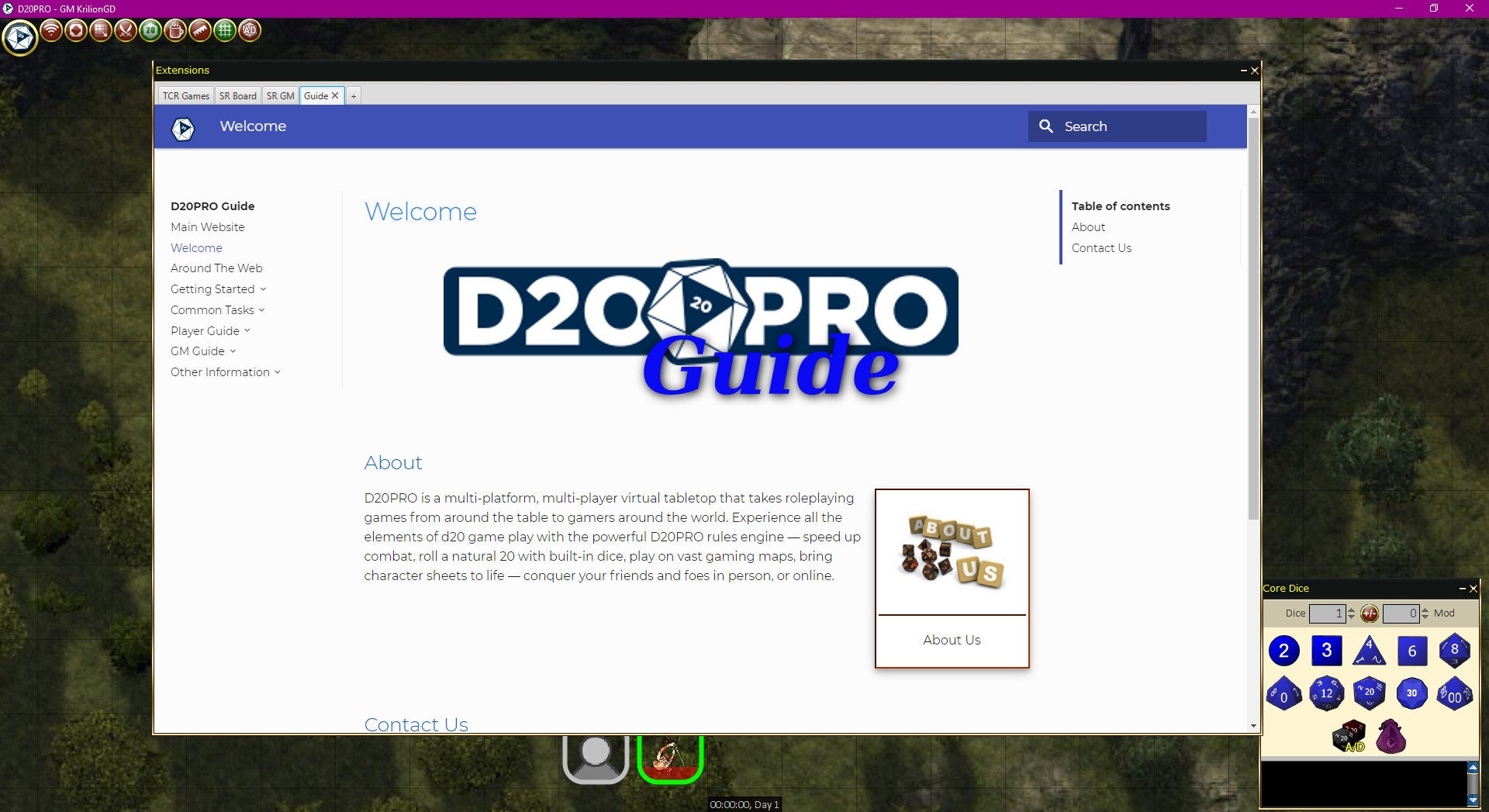
Main Menu: Extensions Panel Example